Zoom Virtual Backgrounds
Zoom's Virtual Background feature allows you to display an image or video as your background during a Zoom Meeting, instead of your surroundings. This feature works best with a solid background and uniform lighting, to allow Zoom to detect the difference between you and your background.
Instructions:
- Click your favorite backgrounds below to view the full size and download.
- During a Zoom meeting, click the "^" arrow next to the Start / Stop video button.
- Click "Choose Virtual Backgrounds..."
- If prompted, click "Download" to download the package for using a Virtual Background onto your computer.
- Click the "+" and select your favorite Virtual Background from your files.
- To change a Virtual Background, upload a new image or select a previously uploaded image.
- To delete a Virtual Background, hover and click the "x" in the upper left hand corner.
(Please note: not all computers or operating systems can support this feature.)

Academic Complex Lobby
Download
Academic Complex 2nd Floor Lobby
Download
Academic Complex 2nd Floor Lobby
Download

AC Stairs w/ Cherry Blossoms
Download


Dental Hygiene Clinic 2
Download
Social Work Mural
Download
Applied Human Sciences Mural
Download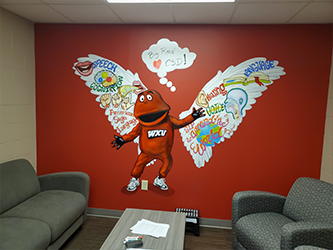
Communication Disorders Mural
Download

Academic Complex _Blossoms
Download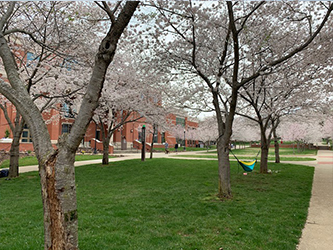
DSU_Blossoms
Download

