Schedule Planner Instructions
WHAT IS SCHEDULE PLANNER?
WKU has improved the course registration process with a new software, Schedule Planner! Schedule Planner works with TopNet and allows you to plan your coursework for the upcoming term(s) by providing various scheduling options that fit your busy life. No more will you have to hunt and peck through a long course list to find classes. Schedule Planner will optimize your course selections and schedule needs then send you to TopNet to register for your selected schedule.. Watch the video below to learn how to make the most of Schedule Planner.
-DOWNLOAD SCHEDULE PLANNER INSTRUCTIONS (.pdf)
-GO TO SCHEDULE PLANNER (in TopNet)
INSTRUCTIONS FOR SCHEDULE PLANNER
1. Log in TopNet
2. Launch Schedule Planner
Under the "Student Services" tab, click "Schedule Planner"
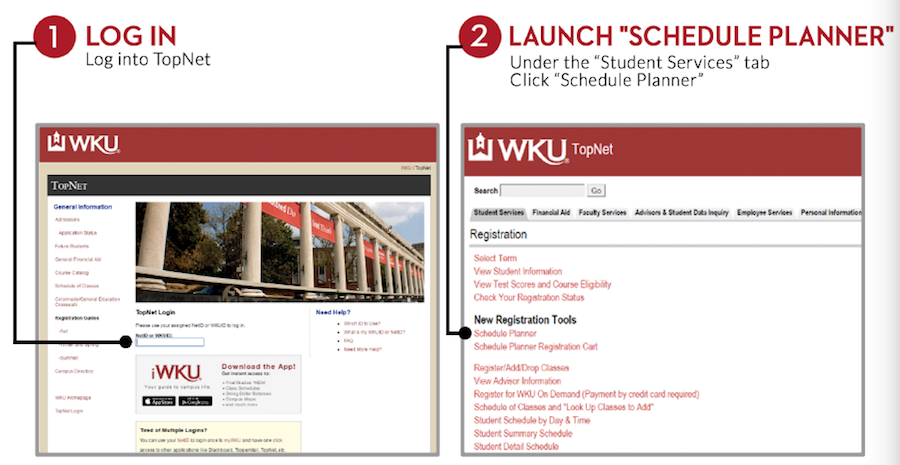
3. Add Courses to take next term
4. Add Breaks to block off times you are unavailable for class
5. Generate Schedules to see all possible schedules
6. View to see individual schedules in detail
7. From the View Schedule screen, click the Shopping Cart button to begin registration.
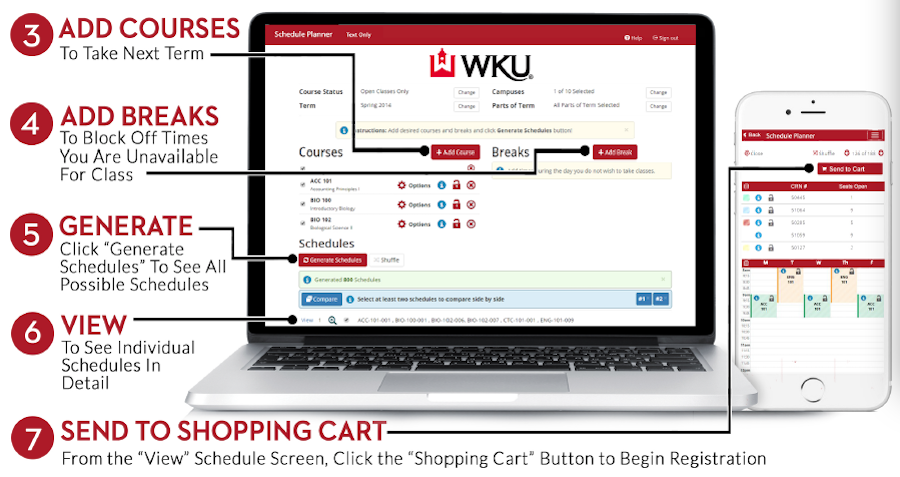
-DOWNLOAD SCHEDULE PLANNER INSTRUCTIONS (.pdf)
-GO TO SCHEDULE PLANNER (in TopNet)

