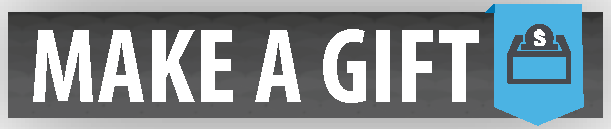Note-Taking Assistive Technology
The use of a note taking device is a reasonable alternative to a peer classroom Note Taker. There are several assistive technology note-taking devices, apps and software that can be provided to SARC students at no cost! You are encouraged to review the options below and contact us if you need further information or usage instructions.
The SARC and the WKU Technology Resource Center (TRC) has a limited number of assistive technology devices that can be checked out as a loan to registered students.
Individuals who have a Vocational Rehabilitation Counselor, are connected with Veterans Affairs, or other similar programs may be eligible to request assistance with purchasing note-taking technology for classroom use.
Student can find additional products on the SARC's assistive technology page. If you become familiar with assisitve technology devices that you find helpful, let us know so that we can share those resources with your peers. If you need further assistance with note-taking services, please contact us at 270-745-5004 or email us at sarc.notetaking@wku.edu.
Note-Taking Programs
Sonocent Audio Notetaker Software
- An informational video about Sonocent is available at https://www.youtube.com/watch?v=KI6A5W0XFMMOpen in New Window.
- Sonocent Audio Notetaker software is available to student with a note-taking accommodation through the SARC at no cost. The software license and download instructions will be sent to you by submitting a request Open in New Window
- A tutorial video about the Sonocent recorder app is available at https://www.youtube.com/watch?v=Nvjm4JZBqMQOpen in New Window
- Testimonial video of students across the nation who have used Sonocent https://www.youtube.com/watch?v=AgAfci9pvfo open in new window
- Additional Links:
Study tips using Sonocent NotetakerOpen in New Window
Product page for Sonocent Audio NotetakerOpen in New Window
Sonocent recorder app in the Apple StoreOpen in New Window
Sonocent recorder app in the Google Play StoreOpen in New Window
Otter
- Otter by AISense “creates smart voice notes that combine audio, transcription, speaker identification, inline photos, and key phrases. It helps business people, journalists, and students to be more focused, collaborative, and efficient in meetings, interviews, lectures, and wherever important conversations happen.”
- This is a subscription-based service that SARC can provide, there is a free option available to anyone. Available on the iOS App Store and Google Play Store. Product page for OtterOpen in New Window.
- SARC students can have the premium version for free by creating a profile using their topper email and sending us a request open in new window.
- Otter Ai Sense recommends using the PCMag article as a user tutorial: https://www.pcmag.com/feature/362468/how-to-transcribe-speech-with-otter/Open in New Window.
- Tech Support and Frequently Asked Questions can be found at https://otter.ai/help-centerOpen in New Window.
Scanner Apps
Click the product name to go to the product page.
Adobe ScanOpen in New Window (iOS and Android) (free)
Microsoft Office LensOpen in New Window (Android, iOS, Windows) (free)
Evernote ScannableOpen in New Window (iOS) (free)
CamScannerOpen in New Window (iOS and Android) (free, in-app fees)
Genius ScanOpen in New Window (iOS and Android) (free, in-app fees)
Tiny ScannerOpen in New Window (iOS and Android) (free, in-app fees)
Evernote
- Evernote lets you capture and organize notes, projects, and to-do lists, with features such as a web clipper, templates, note syncing, the ability to search handwritten notes, the ability to convert handwriting into text, a document scanner, and the ability to organize notes to your liking.
- Evernote has marketing videos about how Evernote can help you in college, which includes an introductionOpen in New Window, one about notetakingOpen in New Window, one about studyingOpen in New Window, and one about researchingOpen in New Window. Additional videos can be found on their YouTube channel at https://www.youtube.com/user/EvernoteVideos/videosOpen in New Window.
- Product page for EvernoteOpen in New Window. Look for a student discount on premium subscriptions.
- Support can be found at https://help.evernote.com/hc/en-usOpen in New Window.
AudioNote 2
- AudioNote 2 allows you to type notes, write notes, record audio while taking notes, organize notes, pick the paper and pen, annotate PDF PowerPoints, and more.
- Product page for AudioNote2Open in New Window. Available in the Apple App Store, Google Play Store, and Windows Store.
- Support can be found at https://luminantsoftware.com/help/Open in New Window.
Notability
- Notability allows you to type notes, write notes with a finger or stylus, record while taking notes, sort notes, search handwritten notes, convert handwriting into text, pick the paper and pen used, annotate PDFs and PowerPoints, and insert web, video, images, media, clip art, etc.
- Product page for NotabilityOpen in New Window. Available for purchase in the iOS and Mac App Stores.
- A tutorial is available at https://youtu.be/aGX33DNL0ooOpen in New Window. A product review (and tutorial) of GoodNotes and Notability is available at https://youtu.be/trxB1e28-A0Open in New Window.
- Support can be found at https://support.gingerlabs.com/hc/en-usOpen in New Window.
GoodNotes
- GoodNotes allows you to type notes, write notes with a finger or stylus, sort notes, search handwritten notes, convert handwriting into text, pick the paper and pen used, annotate PDFs and PowerPoints, and insert web content, video, images, media, clip art, etc.
- Product page for GoodNotesOpen in New Window. Available for purchase in the iOS and Mac App Stores.
- A product review of GoodNotes and Notability is available at https://youtu.be/trxB1e28-A0Open in New Window. This person prefers GoodNotes but listen to the features of each before making your decision!
- Support for GoodNotes can be found at https://support.goodnotes.com/hc/en-usOpen in New Window.
Squid Notes
- Squid Notes allows you to type notes, write notes with a finger or stylus, pick the paper and pen used, annotate PDFs and PowerPoints, annotate images, insert clipart, etc.
- Product page for Squid NotesOpen in New Window. Some of these features may require an in-app purchase. Available in the Google Play Store.
- Tutorial videos for Squid, formerly called “Papyrus,” can be found at https://www.youtube.com/user/SteadfastInnovation/videosOpen in New Window.
- Support can be found at http://feedback.squidnotes.com/Open in New Window.
MetaMoJi Note
- MetaMoJi Lite allows you to type notes, write notes with a finger or stylus, pick the paper and pen used, annotate PDFs, annotate Website screenshots, insert clipart, etc. MetaMoJi’s full program also allows you access to other features, most important of which would be the voice recording feature.
- Product page for MetaMoji Note and MetaMoJi Note LiteOpen in New Window. MetaMoJi Note can be purchased, but there is a free version, MetaMoJi Note Lite. Available in the App Store for iOS, Google Play Store, Windows Store, and on Amazon.
- Support can be found at http://metamoji.com/en/support-metamoji-note.htmlOpen in New Window.
Note-Taking Devices
- A smartpen is a computer in a pen with advanced processing power and substantial memory for handwriting capture, audio recording, and additional applications.Pricing varies for smartpens and accessories
- Livescribe’s websiteOpen in New Window.
- Echo Pen
- Support can be found at www.support.livescribe.comOpen in New Window.
- Rocketbook allows you to write notes and create designs in your notebook with a pen. Then, using patent-pending image capture technology, the Rocketbook app accurately and quickly captures and sends your notes to pre-configured cloud services.
- Rocketbook’s websiteOpen in New Window. Pricing varies for Rocketbooks and accessories.
- Support can be found at https://rocketbookhelp.zendesk.com/hc/en-usOpen in New Window.
Accessibility Issue? If there is an accessibility concern of any kind, please contact the SARC, as well
as the corresponding department.
If a push button for a door or an elevator is not working, or other physical obstructions
occur, contact the Department of Facilities Management at 270-745-3253.
For assistance after hours with physical access, contact the WKU Police Department at 270-745-2548.
If there are concerns with technology accessibility, contact IT at 270-745-7000 and/or the SARC.
For information about accessibility services in the libraries, please click here.
Request an alternative format of any content on this site by contacting the SARC at 270-745-5004, or via email sarc.connect@wku.edu.