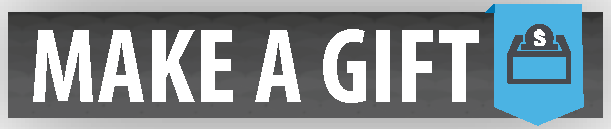Reading Technology
Before are some easy-to-use reading technologies suggested by the SARC. You can find other forms of assistive technology at https://www.wku.edu/sarc/assistive_tech.php. You can also always contact us for suggestions based on your needs.
ReadAloud
Microsoft produces Windows, Edge, Skype, Xbox, and Office Suites (Word, Excel, PowerPoint, Publisher, OneNote, Outlook, and OneDrive). Click here for Microsoft's accessibility initiatives.
Our focus is on the one of their immersive reading tools, ReadAloud, in Edge. Click hereO to learn about other other immersive reading tools in Edge.
Click here for a video from the SARC demonstrating Edge's ReadAloud function on documents saved to your device. Click here for a transcript of the video.
Edge use PDFs, so click here for another video showing how to convert Word documents to PDFs.Click here for a transcript of the video.
Read&Write
"Read&Write lets everyone read, write and express themselves more confidently. Our easy-to-use toolbar makes documents, files and web pages more accessible. Read&Write is a big confidence booster for anyone who needs a little support with their reading and writing, at school or in the workplace. And its friendly literacy features help English Language Learners, as well as people with dyslexia or other learning difficulties. From hearing emails or documents read out loud to text prediction, picture dictionaries and summary highlighters, Read&Write makes lots of everyday literacy tasks simpler, quicker and more accurate."
Although the Read&Write software from TextHelp has many features, we predominately encourage students use it for reading on-screen text. Go to TextHelp's YouTube channel for product overviews: https://www.youtube.com/user/TexthelpSystemsUS/videos.
Here is the latest way to install the Read/Write for Windows and Mac.
- Go to : https://www.texthelp.com/en-us/products/read-write/read-write-for-education/
- Click on “Try Read & Write today” button
- Select their platform (Windows/Mac…)
- Download the file and follow the screen to install the program.
- Launch the program. When asks, select Sign in with Microsoft.
- Enter topper.wku.edu email address and password to authenticate.
- Once authenticated, they can use the software.
Click here for a video from the SARC demonstrating Read&Write's reading functions for documents (Word and PDF). Click here for a transcript of the video.
Click here for a video on changing Read&Write reading settings (speech speed, volume, and word spacing).Click here for a transcript of the video.
Accessibility Issue? If there is an accessibility concern of any kind, please contact the SARC, as well
as the corresponding department.
If a push button for a door or an elevator is not working, or other physical obstructions
occur, contact the Department of Facilities Management at 270-745-3253.
For assistance after hours with physical access, contact the WKU Police Department at 270-745-2548.
If there are concerns with technology accessibility, contact IT at 270-745-7000 and/or the SARC.
For information about accessibility services in the libraries, please click here.
Request an alternative format of any content on this site by contacting the SARC at 270-745-5004, or via email sarc.connect@wku.edu.