Approving Events in Astra
- Once your logged in click "Events" across the top toolbar, then click the option for "Notifications".
- Once the Notification screen opens please use the "Filter" on the left hand side to
narrow your list down. Under "Is Notification" select NO and under "Is Active" select
YES. Afterwards please click "Search" in the top toolbar of the filter. This will
narrow the list down to only show you things waiting on approval.
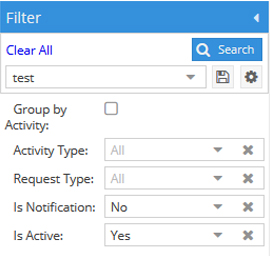
- Then on the right hand side of the screen under "Notifications" it will only show
you what is waiting for approval. "Check" will approve the event, the "Minus" will
decline the event, and "I" will ask for additional information. All options will pop
up an email box to allow you to tell them something about the event. You don't have
to type anything here but you will need to hit save/send. Then an email goes back
to the requester telling them approved or declined depending on how you marked the
meeting.
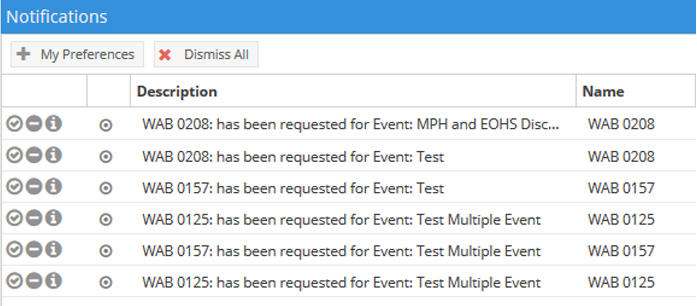
- Once you've marked Approved or declined the line item will be removed from your notification list.
Campus Contact:
Ms. Jessica Steenbergen
Scheduling Applications Coordinator
Wetherby Admin Building - 223
Phone: (270) 745-2802
Fax: (270) 745-5442

