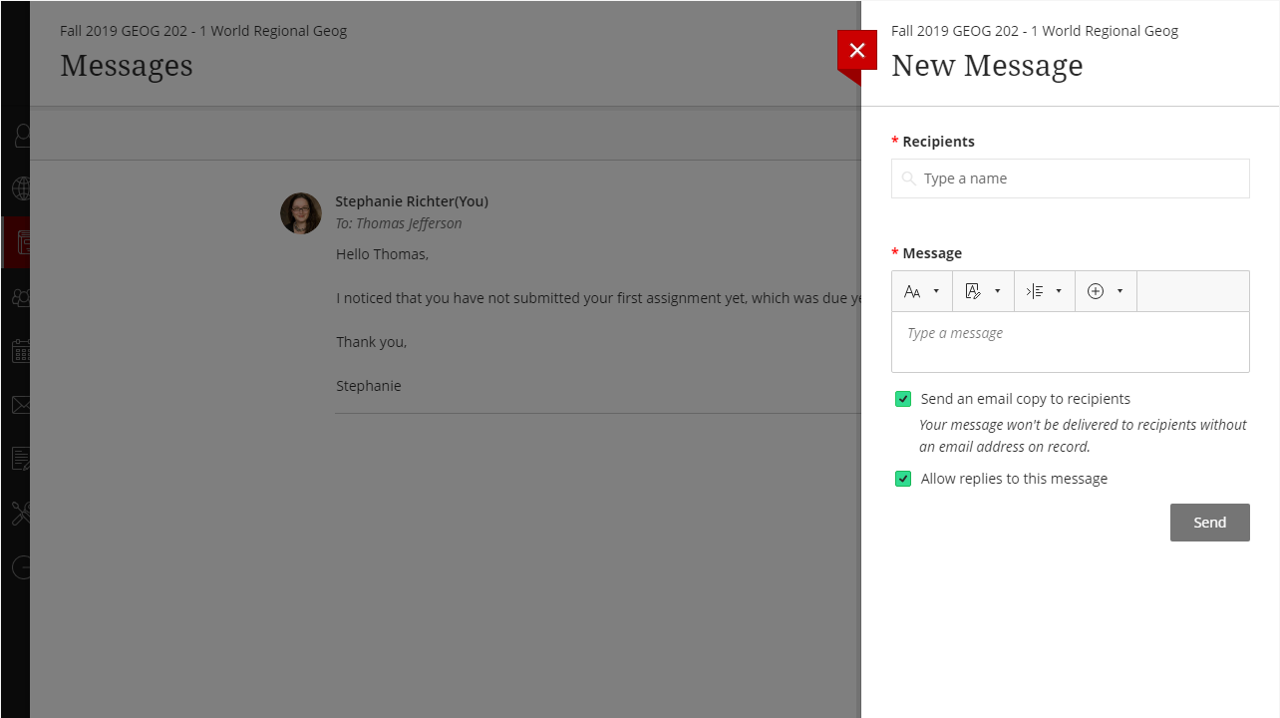Blackboard Ultra Transition
What is Blackboard Ultra?
Blackboard Ultra Course is a new course view that offers a modern, intuitive, and personalized interface. With a simplified workflow and an accessible, fully responsive design, Ultra Course View will make it easier to teach and learn from any device.
Timeline for Transition to Blackboard Ultra Course View
WKU is in the process of transitioning from the Original Blackboard view to the more dynamically featured, Ultra course view.
Original or Ultra course views will be available for faculty through the Fall 2024 and Winter 2025 terms. Beginning with the Spring 2025 term all courses will be in the Ultra course view.
Those who have not completed Ultra training either through CITL offerings or the ITS self-paced New Instructor Training course will be unable to create a Blackboard course site for the Spring 2025 term.
Ready to Transition?
Individual Faculty
Thousands of courses have already been successfully developed and delivered in Ultra. To ensure a seamless transition process, we ask instructors to participate in an Ultra training of their choice:
- Online Ultra Training: This is a two-week asynchronous online training for those transitioning to the new Ultra course view. This training is designed to get you comfortable navigating the new course view and start building content, creating assessments, and working with some of the communication tools available in the new course view. This training will no longer be offered after Summer 2024.
- In-Person Ultra Training: This is generally a 3 hour training that allows you to develop the same foundational knowledge as the online Ultra Training just in the convenient format of a relative short in-person session.
- ITS: Blackboard Ultra Training: This is a completely self-paced training through ITS that focuses on the foundations for using our learning management system and associated tools. To self-enroll in this training, you must log into Blackboard, select My WKU Bb and scroll down to the ITS: Blackboard Ultra Training link. Clicking on the link will enroll you in the training that you will then find within the Courses tab in the Blackboard menu.
Next Ultra Training sessions
- July 22 - August 4, 2024 (Online, Self-paced Training)
- August 1, 2024 (In-Person Training) 9:00 am - 12:00 pm | HCIC 3004
- In-Person Training: October 16, 2024 | 1:00 pm - 4:00 pm | HCIC 3004
- In-Person Training: November 1, 2024 | 9:00 am - 12:00 pm | HCIC 3004
If you are interested in transitioning to the Ultra Course View, please complete this application form and one of the instructional designers will reach out to you regarding next steps
Academic Departments
CITL staff can also work with academic departments to help them plan the best way to transition to Ultra. If your academic department is interested in transitioning as a group, please email citl@wku.edu and one of the staff members will be in contact shortly.
Highlights of the Ultra Course View
The Ultra Course View is cleaner and more modern than the Original Course View. It is simpler to use and more intuitive, as well. Tools are contextual to reduce clicks and content appears in the course using peek layers that slide from the right.
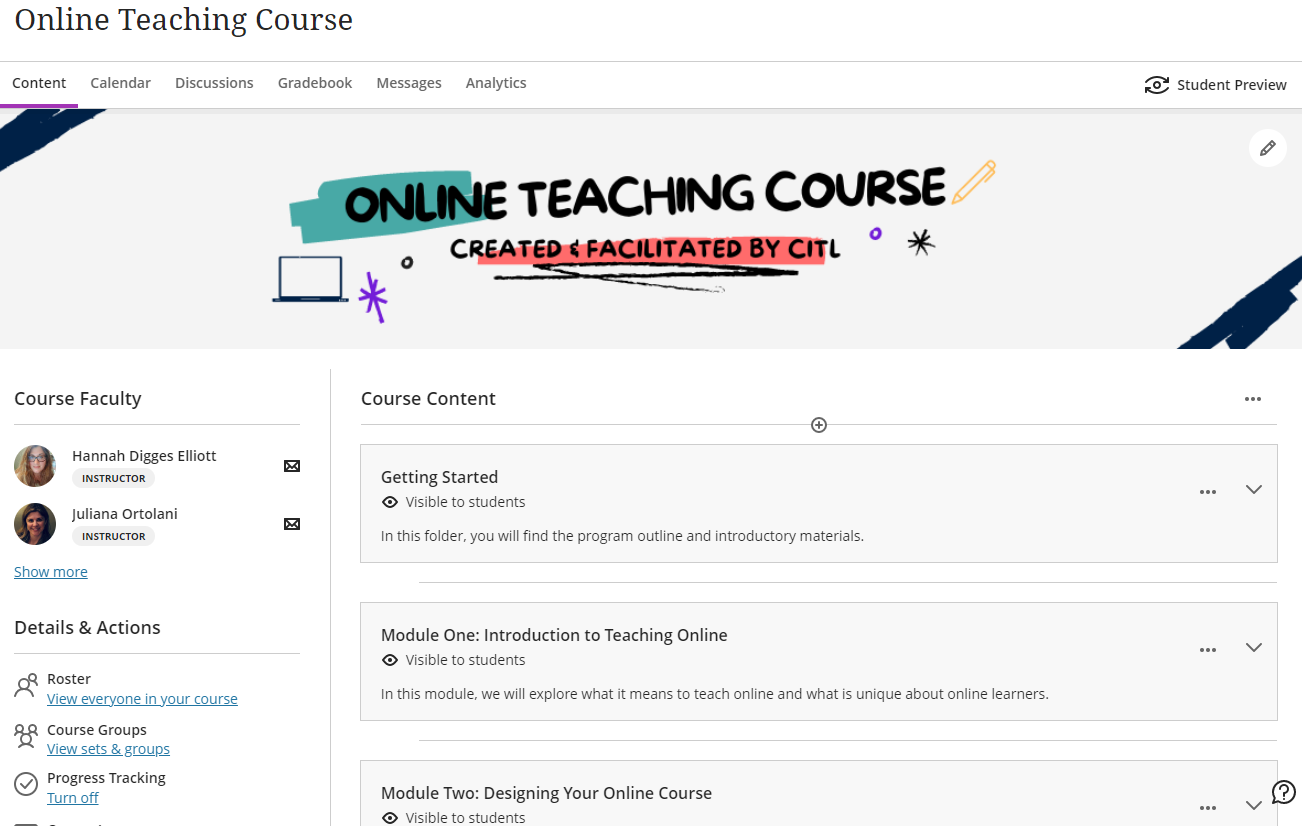
With responsive design, the Ultra interface adjusts to fit on any computer, tablet, or smartphone.
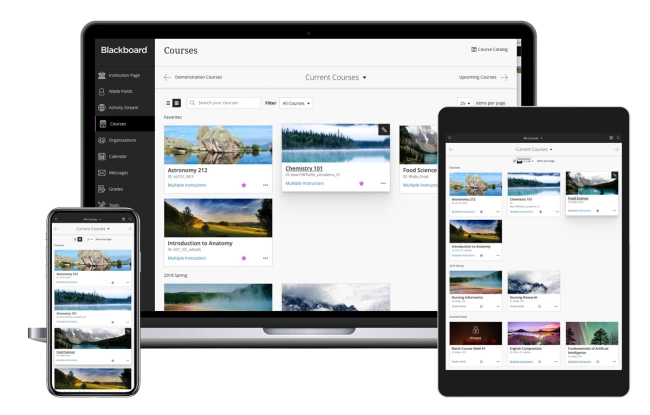
Content is displayed on a single page within learning modules and folders that expand and collapse, so it is easier for students to find the content and assessments they need.
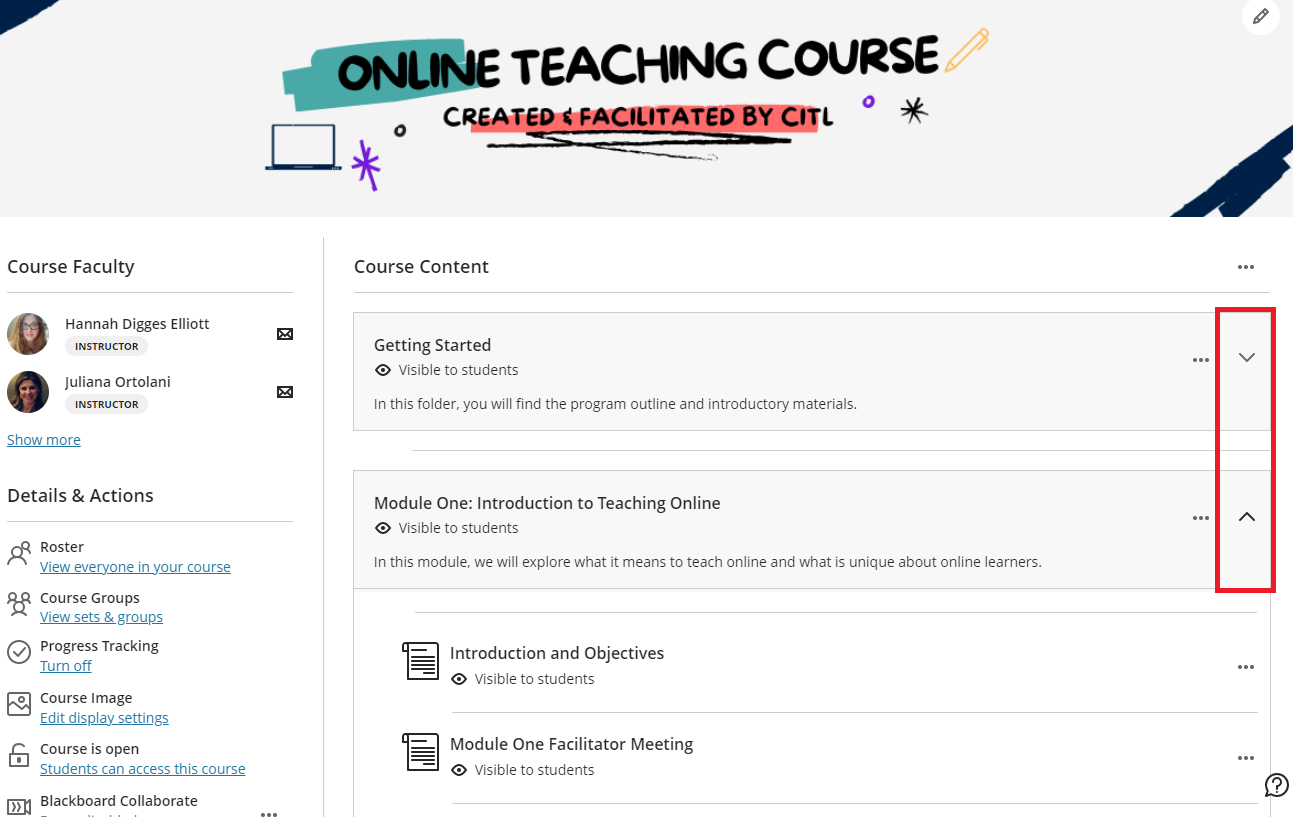
Quickly add files, links, assignments, and other content and assessments wherever you want! In addition to uploading files from your computer, you can also add content from cloud storage systems like OneDrive For Business, Dropbox, or Google Drive. Learn more about creating content in Blackboard Ultra.
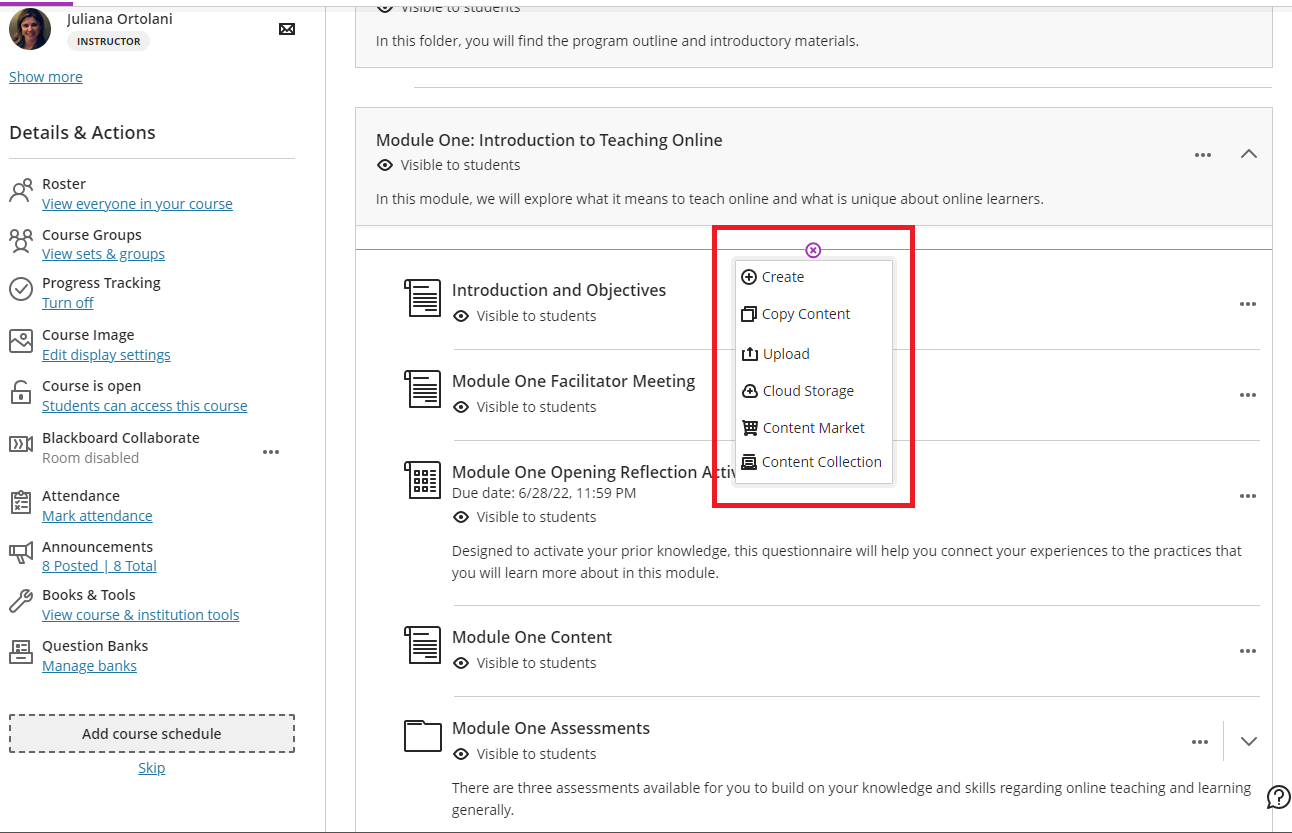
While you can build your content primarily using uploaded files, the Ultra Course View includes a new content type, Document, that allows you to build complex pages with a mix of text, images, videos, and files. Documents are optimized for mobile devices, so you and your students can access them directly from a smartphone browser. Learn more about the Document content type.
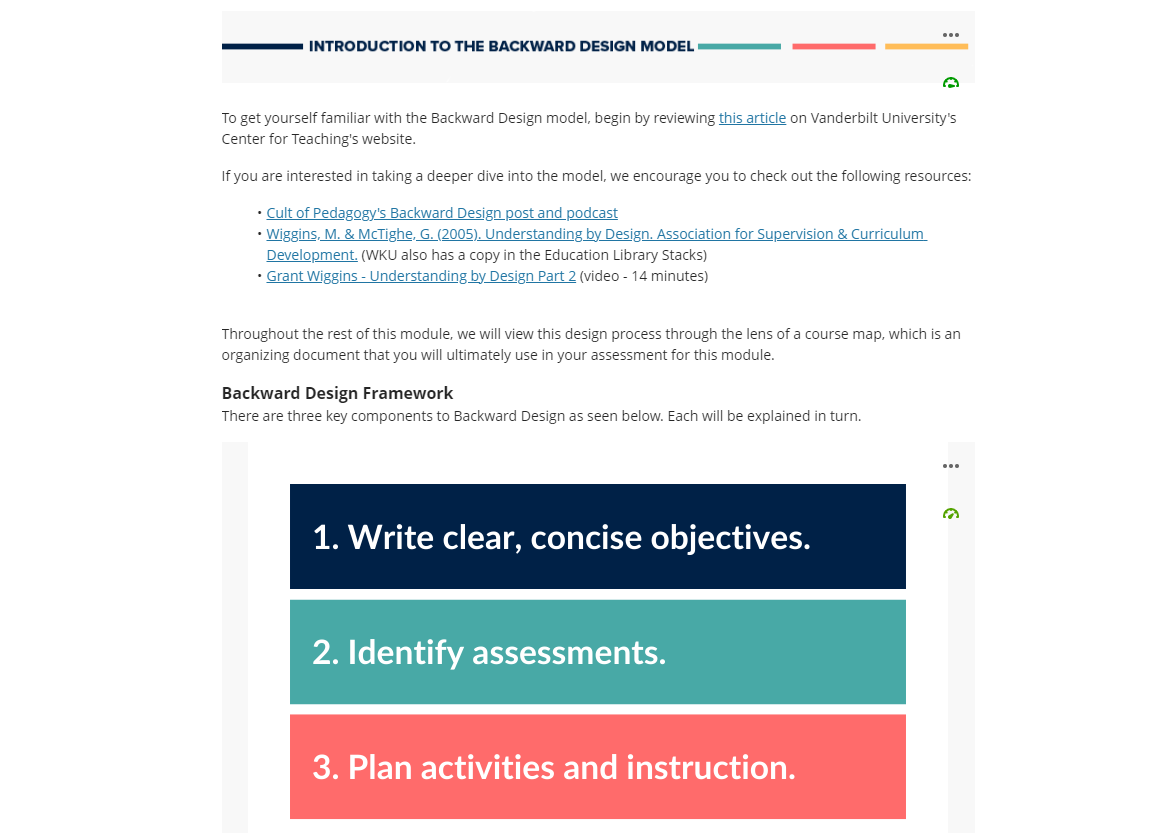
The brand-new text editor in the Ultra Course View is optimized to create content that is mobile-compatible, so that you and your students can access it directly from a smartphone browser. The text editor is simplified, but includes tools for formatting text, adding links and media, and embedding mathematical and scientific formulas in your text. Learn more about the new text editor.
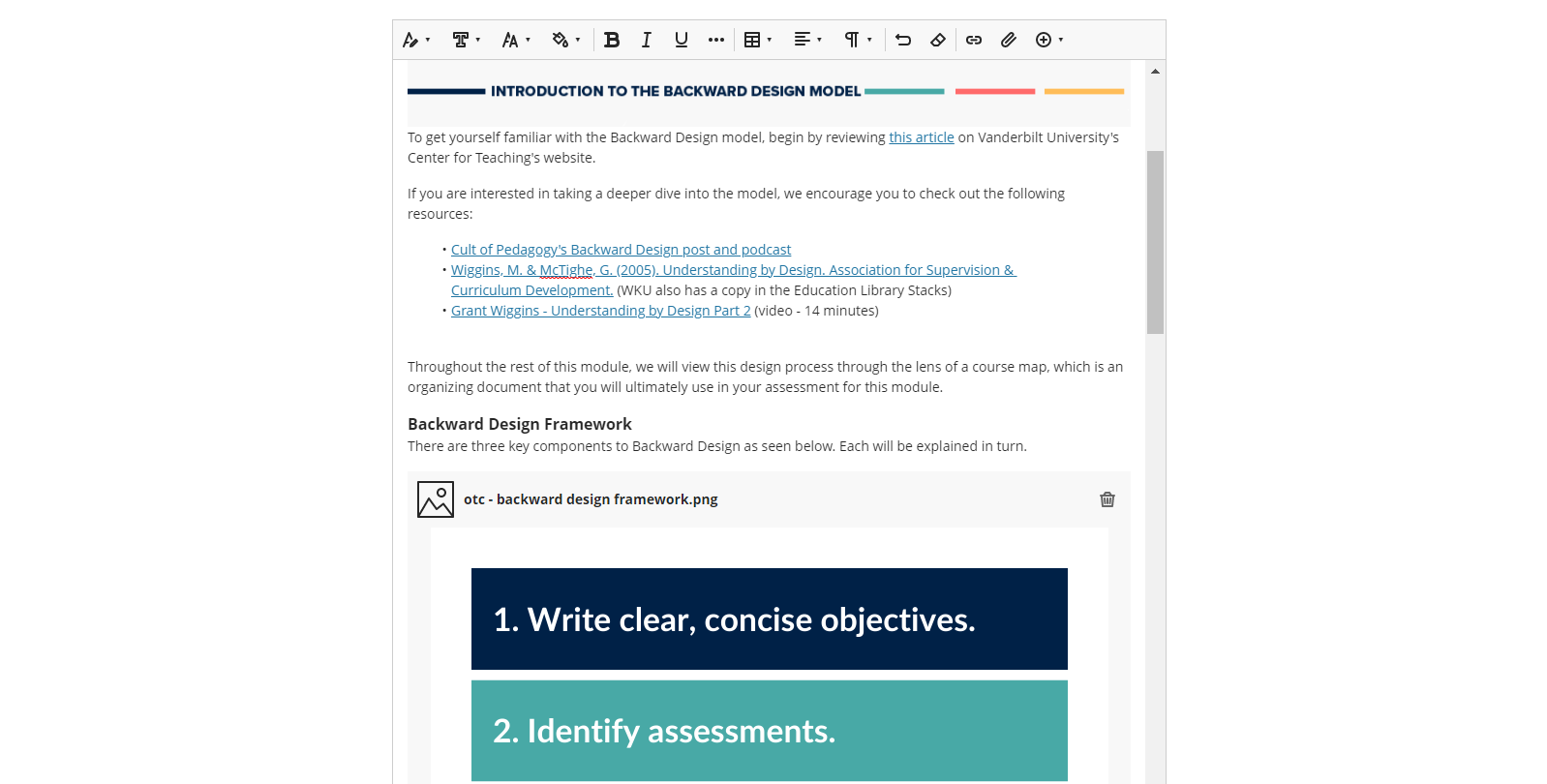
If you enable Conversations for individual content items, students can discuss the content with you and their classmates. They can ask for help, share sources, or answer questions others have. As the conversation develops, it appears only with the relevant content. You can enable conversations for Documents, Assignments, and Tests. Learn more about Class Conversations.
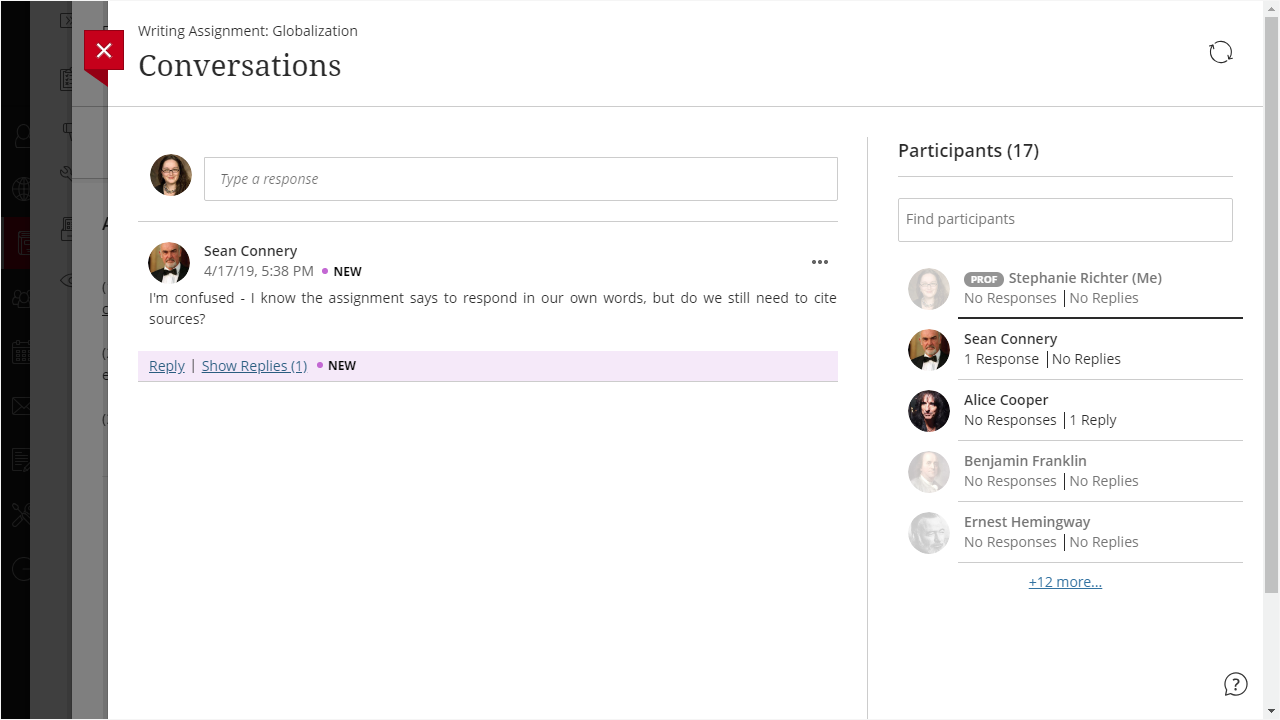
The Item List is your new default view of the course gradebook. You can view all the coursework you have assigned and your grading progress. Quickly see how many students have submitted an assessment, how many you need to grade, and how many grades need to be posted. You also can see when you have completed grading an item.
Use the toggle in the upper left to switch from Item to Grid view. The Grid view is a traditional spreadsheet-like view of the Gradebook. Learn more about grading in the Ultra Course View.
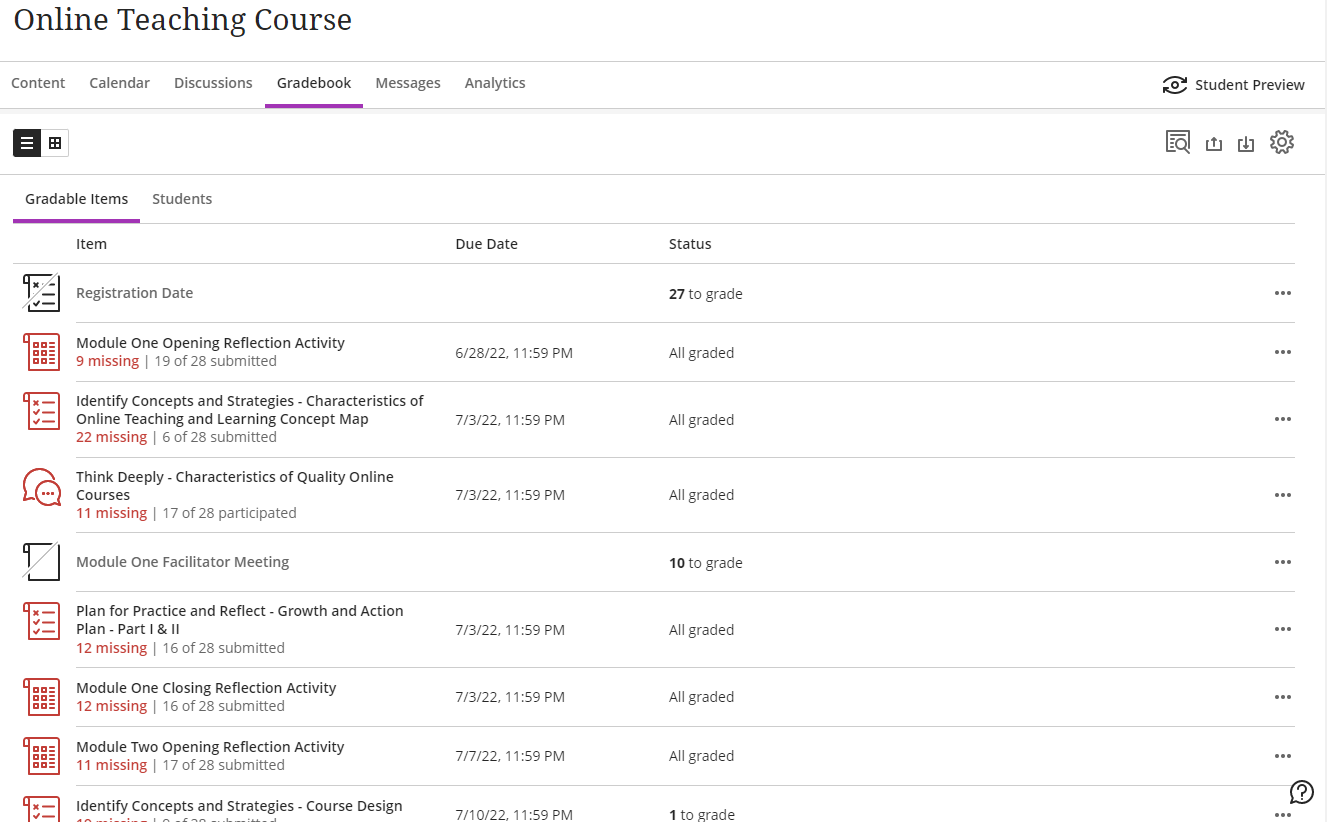
In the Ultra Course View, you can set accommodations for a student once via the Roster, and then they will apply to all assessments in your course. Accommodations can affect due dates, by never marking a student's submission as late, or the time limit, by providing extra or unlimited time for assessments with a timer. Learn more about Accommodations.
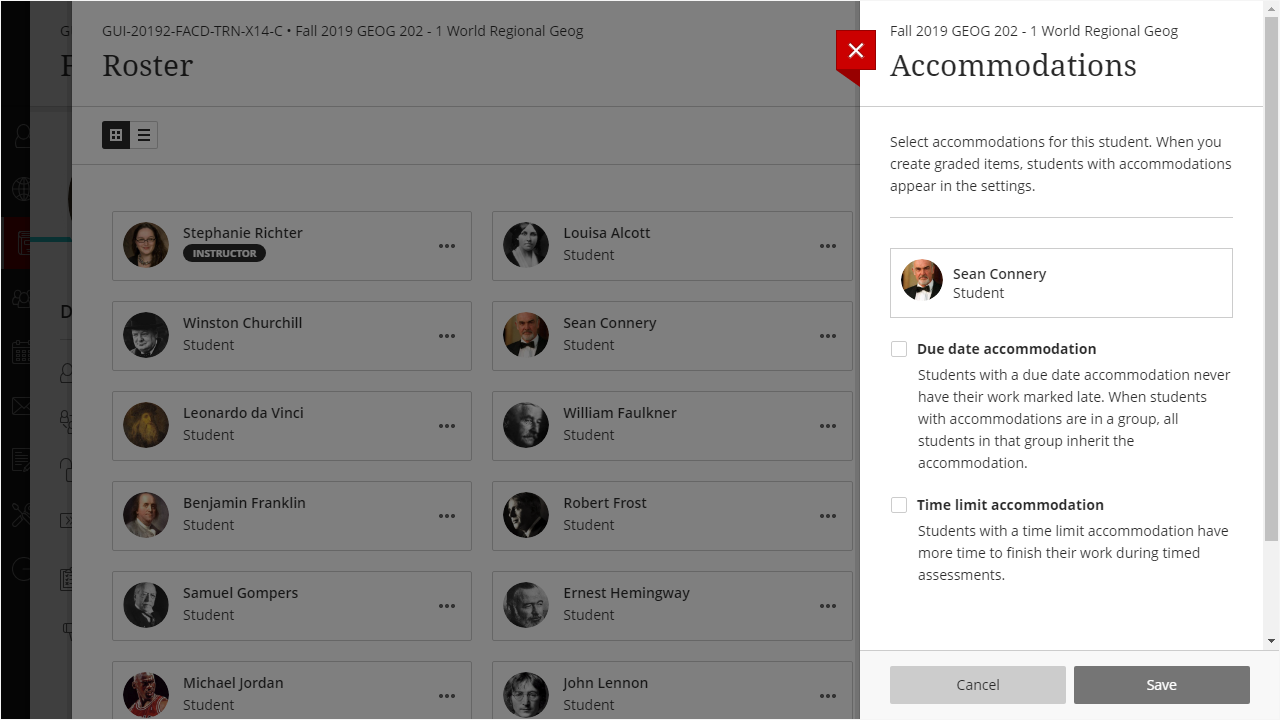
In the Ultra Course View, in addition to having announcements sent to students via email, they also appear in the Activity Stream along with other course updates. Additionally, they now in Ultra Course View also appear as pop-ups for each student the next time they enter the course. Learn more about Announcements.
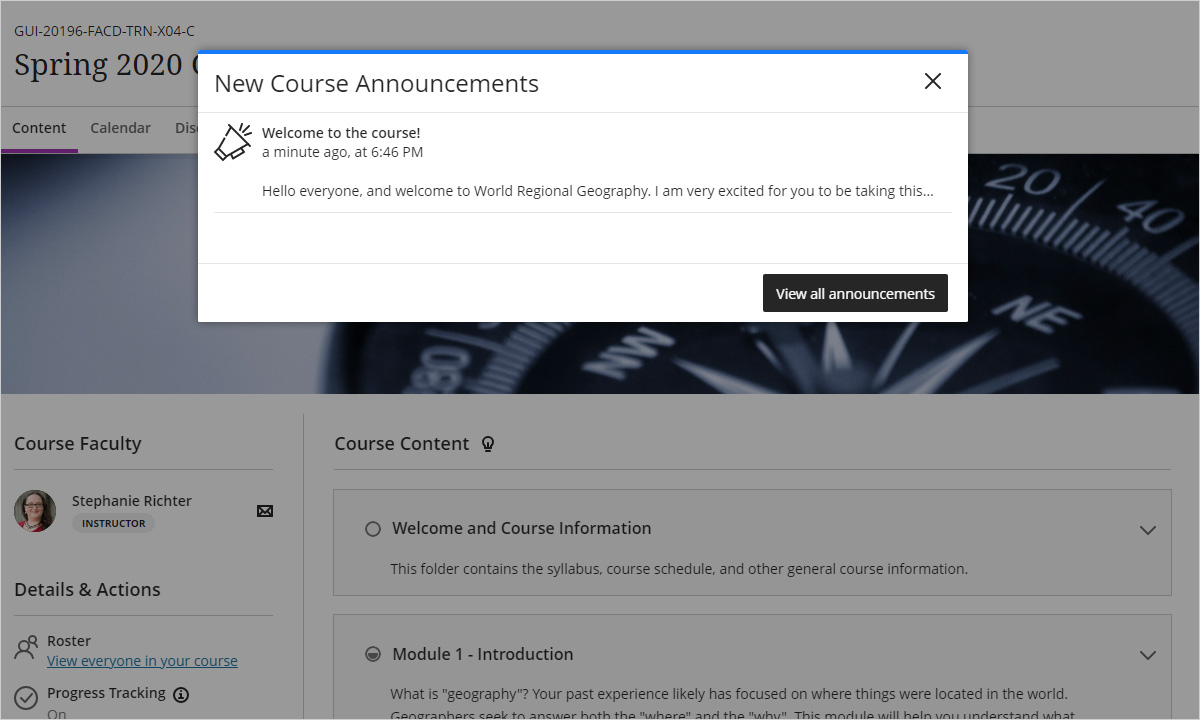
The Ultra Course View does not include the Send Email function that you may be used to in the Original Course View. Instead, send Messages. You and your students can send messages to each other, multiple people, or the entire class. Unlike sending an email in Original Course View, the Messages are kept in the system and can also be sent via email. Learn more about Messages.