Media Creation Applications
Creating engaging videos and implanting innovative technologies into your online and/or hybrid courses are great ways to capture students’ attention and engage them more deeply in the learning process. While these programs are not supported by WKU IT, we find them to be worthy of your consideration. We have divided these applications based on their primary functions: Screen Capture, Interactivity, and Editing. For questions related to any of the following, please contact citl@wku.edu.

This tool lets you capture your screen and webcam, producing an mp4 for you to upload
to Mediasite or YouTube. This is a great option as an alternative to using Mediasite.
It gives similar options in terms of area of recording as well as recording your screen
and webcam simultaneously.
How-to & Introduction
PROS
- Free version
- Works directly with YouTube
- Easy to use
- Can be used to provide lecture content as well as to provide student feedback on big assignments or projects.
- FERPA and COPPA compliant
CONS
- Not IT supported
- 15-minute record limit (free version)
- Requires extra step of adding to a video hosting platform such as Mediasite or YouTube
- Requires a computer download for screen capture software
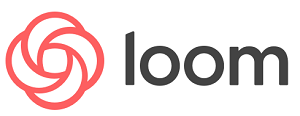
A tool that allows screen and webcam recording while also hosting the video, circumventing
the need to upload to a video hosting website, such as Mediasite or YouTube. This
tool also allows your students to leave comments within the video itself, fostering
collaborative learning.
How-to & Introduction
PROS
- Free version
- Easy to use
- System has both screen recording and video hosting, like Mediasite, where it will produce a link for you to share with your students
- Students can comment directly in Loom
- FERPA compliant
CONS
- Not IT supported
- Requires internet connection
- There is no accessibility statement released by Loom. Loom cannot be used without a mouse. It also cannot be used with voice control.
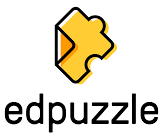
A tool that allows you bring in video links from different websites such as YouTube,
Vimeo, TedX, and add built-in questions associated with those videos. If you are already
a video user, this tool can be an excellent way to assess students while they are
watching the content. It can also be an effective method for adding low-stakes self-checks
in video material.
How-to & Introduction
PROS
- Free version
- Allows the ability to assess students within Edpuzzle
- COPPA/FERPA Compliant
CONS
- Not IT supported
- 20 video limit (Free version)
- While this is a very effective tool, there is a slight learning curve and it may be difficult if you’re not technically savvy.
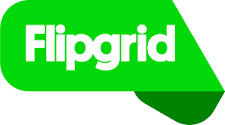
This tool allows instructors and students to send video messages centered around a
topic. It is similar to Snapchat or Instagram stories in the sense that students and
instructors can communicate back and forth using video messages.
How-to & Introduction
PROS
- Easy to use
- Fun and dynamic interface
- Allows students to submit video response
- Frequently used in K-12 classrooms, so students may already be familiar with the platform.
- Flipgrid is compliant with COPPA, FERPA, as well as the 2003 California’s “Shine the Light” law.
CONS
- Not IT supported.
- Requires students to have access to webcam or smartphone.

Openshot is a free tool available for download on Windows, Mac, or Linux operating
systems. It allows the user to upload videos, photos, graphics, and music to edit
and create your own videos.
Tutorial
PROS
- Free
- Easy to Use
CONS
- Not IT supported
- Requires the user to upload final video to video hosting platform such as Mediasite or YouTube

