Center for Innovative Teaching & Learning - Zoom for Faculty
Schedule (Create) a ZOOM Meeting
In the course you want to have a Zoom meeting in, after you create the “Zoom Meeting” course menu link (see “Creating a Zoom Course Menu Link” instructions),:
Click the Zoom Meetings link in your course menu.
Click Schedule a New Meeting (top right-hand corner).

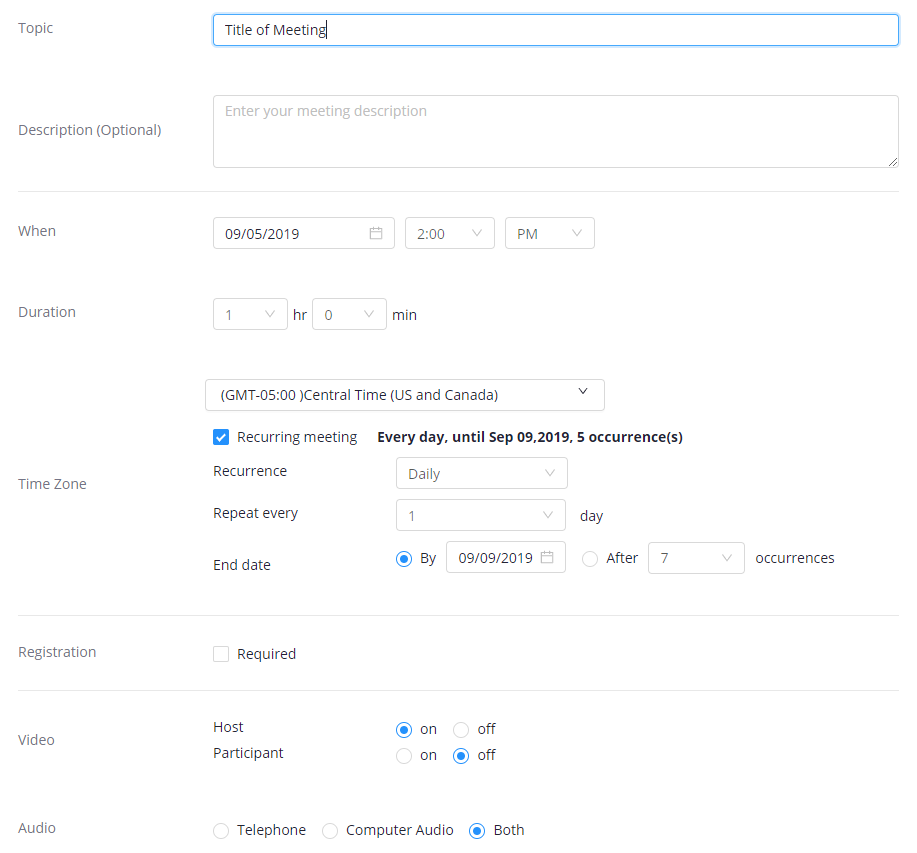
Fill in the necessary information to schedule your meeting including:
- Topic (title of the meeting),
- When the meeting will take place and the time it will begin
(check Recurring meeting if you’ll need on a regular basis such as every Monday), - Duration (how long it will last), etc.
Some additional recommendations include:
- Video à Host: Turn on.
- Video à Participant: Leave off. You or the participants can turn their video on when needed.
- Audio: Leave as Both.
Click Save at the bottom of the page
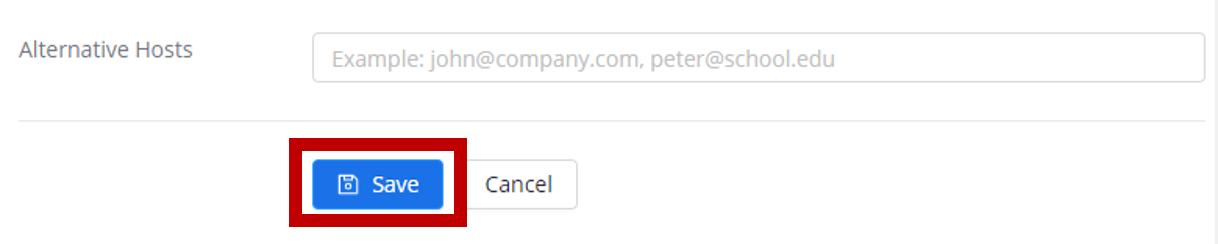
From your Saved Meeting page, you can review your settings. Options also include (at the bottom of the page):
- “Delete this Meeting”
- “Edit this Meeting”
- “Start this Meeting”

Click Course Meetings at the top of the page to return to a list of all the meetings in the course.


