Center for Innovative Teaching & Learning - Zoom for Faculty
Creating Polls
Polls allow you to make your meetings more interactive and engaging. While you can create and launch polls during a meeting, it’s better if you create the polls prior to the meeting.
To create polls prior to the meeting:
Click Start next to the meeting you want to add polls to.
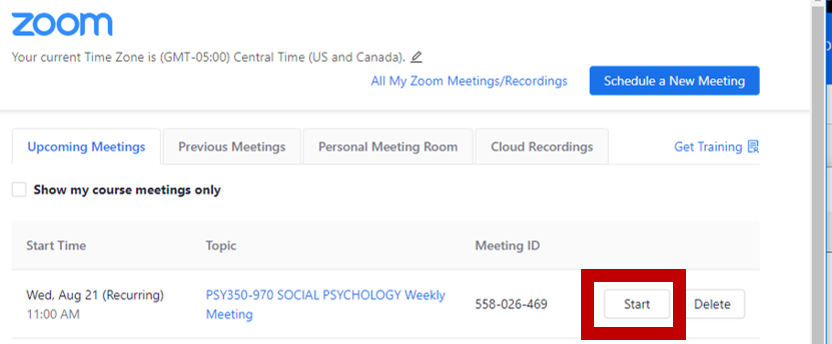
Click Join with Computer Audio.
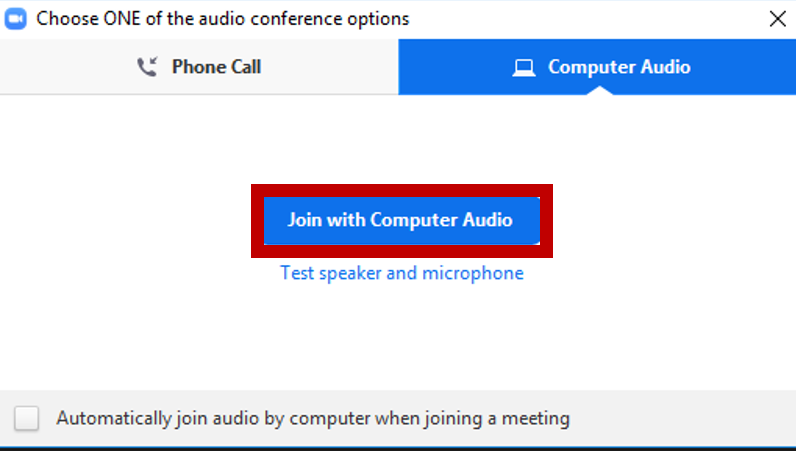
Mouse-over the Zoom screen to show the control panel.
Click the Polls icon.

Click Add a Question.
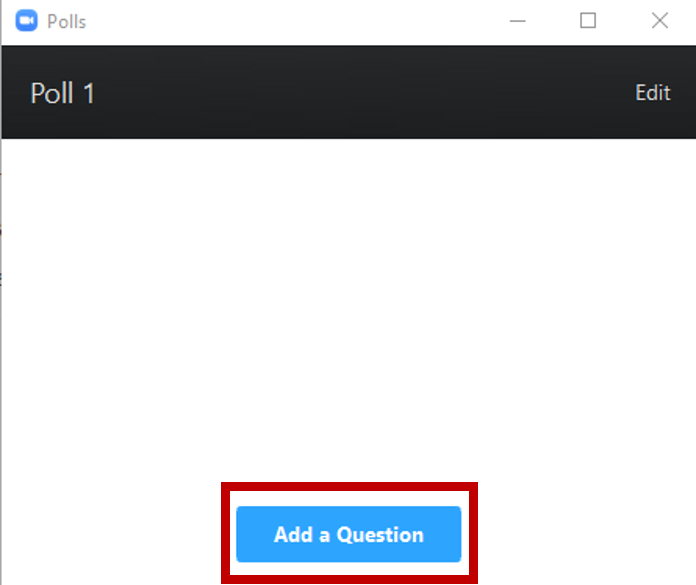
- Give your Poll a title that will help you remember what the question(s) is during the session.
- Type your question.
- Choose if it’s a Single Choice (students can only select one choice/answer) or Multiple Choice (students can select more than one choice/answer).
- Type your answers.
- Click Add a Question and repeat the above steps if you want to add another question to the poll set. If you decide to add another question to this poll, both (all) questions in this poll will be shown to students at the same time. To show students only one question at a time, click save and create another poll.
OR
- Click Save when you’ve entered all the questions you want for this poll.
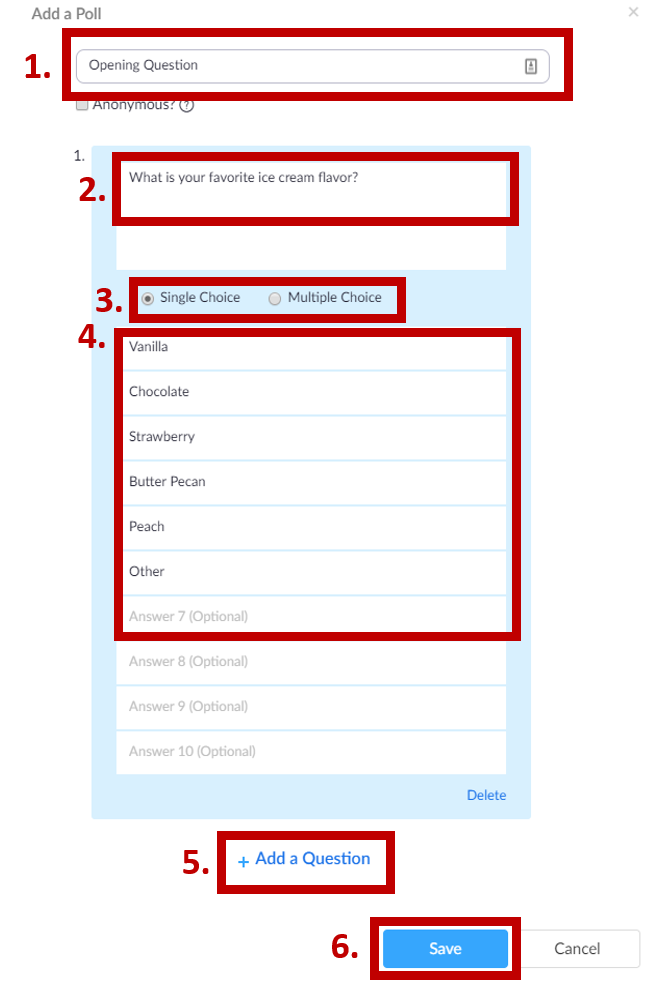
After you click Save, you’ll be returned to the meeting confirmation page. Your new poll is displayed at the bottom of the page.
You’ll see the:
- Title (name) of the poll(s)
- Total number of Questions in each poll
- If you allow Anonymous responses
- Edit or Delete each poll
- Add a new poll

End the Zoom Meeting when you’ve created all of the polls for that meeting.

