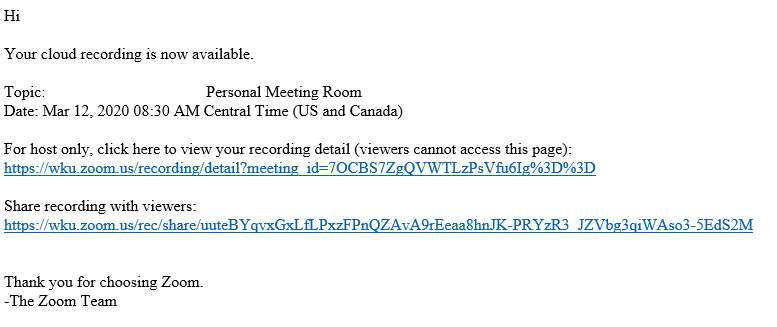Center for Innovative Teaching & Learning - Zoom for Faculty
Recording Your Meeting - Save to Cloud
Record to the cloud when you only need a recording for this semester and do not plan
to re-use it after. Recordings to the cloud may be deleted after the end of the semester.
If you need the recordings longer, you will need to record to your computer and upload
the recording to Mediasite.
If you had not set the meeting up to automatically record when you start it,
Click Record in the toolbar

Click Record to the Cloud to start the recording and to make sure it saves to the Cloud.
A Recording notification box will appear in the top left hand corner of your Zoom screen.
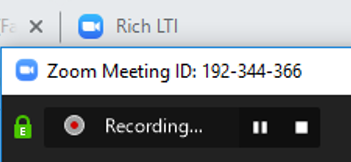
Click the pause button or stop button on the Recording notification box (top left hand corner of your Zoom meeting or the meeting toolbar (at the bottom of your Zoom meeting) to pause or stop the recording.
Click Stop recording button before your Exit the Meeting.
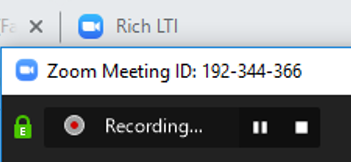
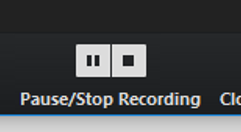
Click Yes to stop the cloud recording.
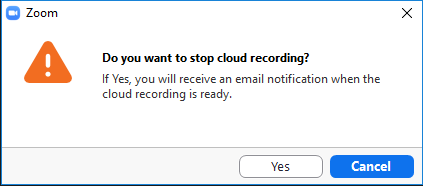
An email will arrive that will let you know that the recording is now available and will provide a link for you to view the video and a link for you to share with your students.