Center for Innovative Teaching & Learning - Zoom for Students
Join a Meeting - PC
Locate list of Zoom meetings for your class. This might be in a Blackboard course menu item titled “Zoom Meetings”.
Click Join for the meeting on the date and time you need.
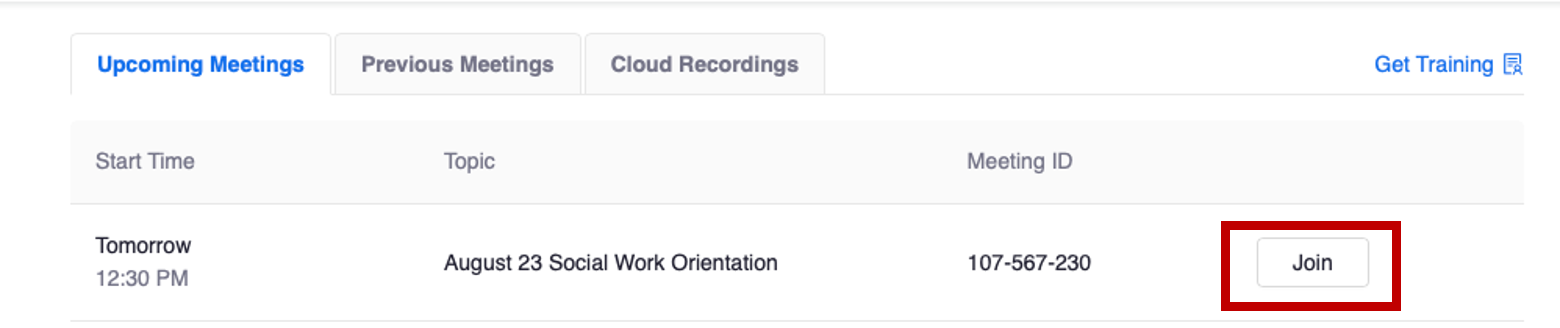
Download and install Zoom if you have not already done so.
IF you see the “Zoom Cloud Meetings” box, click the minimize icon (see the below image). You will not need to click “Join a Meeting”. You’re already in the meeting. However, it’s possible you won’t see or notice the box.
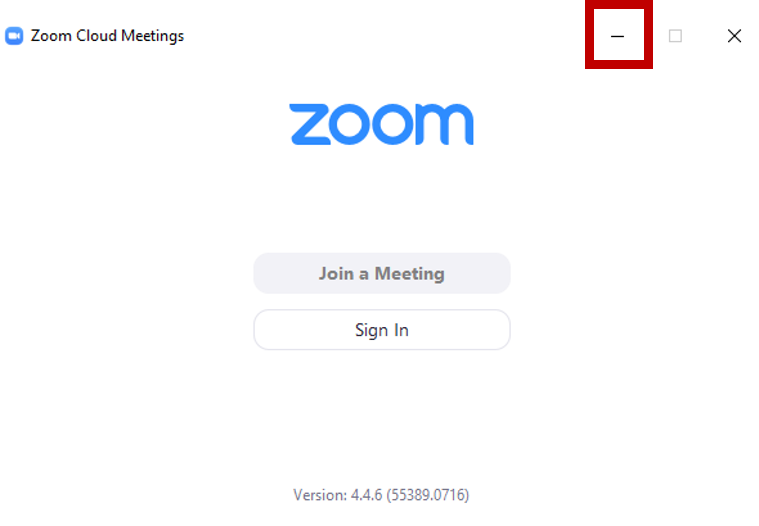
Click Join with Computer Audio.
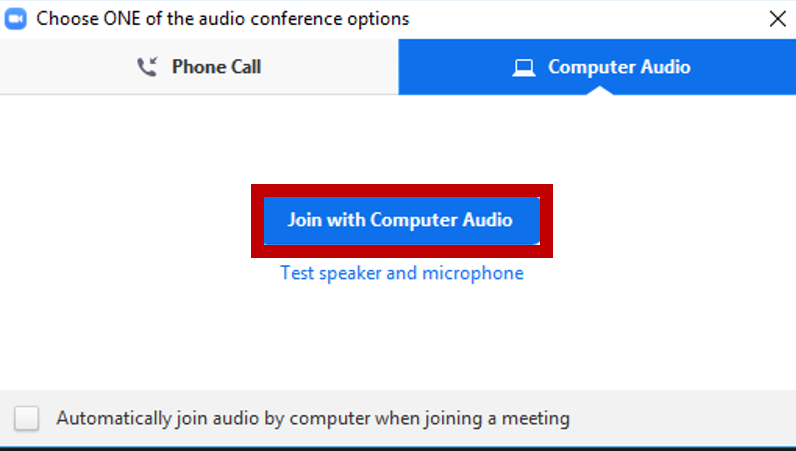
Themeeting controls appear at the bottom of the meeting window.
Mouse-over the bottom of the meeting window to get them to appear when you need them
and don’t see them.

Mute: Unmutes/Mutes your microphone. The up-arrow next to the Unmute icon is for audio settings.
Start Video: Allows Zoom to access your video camera.
Manage Participants: Allows you to see who is in the room, Unmute Me (unmute your microphone) and Raise your Hand.

Share: Allows you to share your computer’s open windows or programs, a white board and your computer’s audio.
Chat: Allows you to chat with participants.
Record: This function is not available for students/meeting participants
Leave Meeting: Allows you to leave the meeting.

